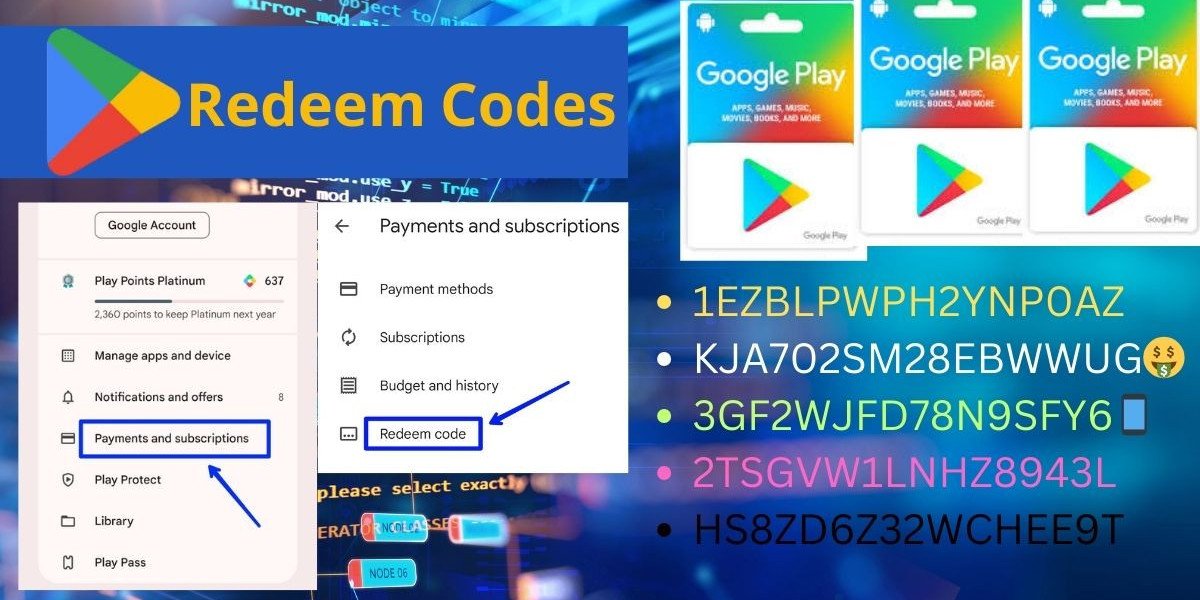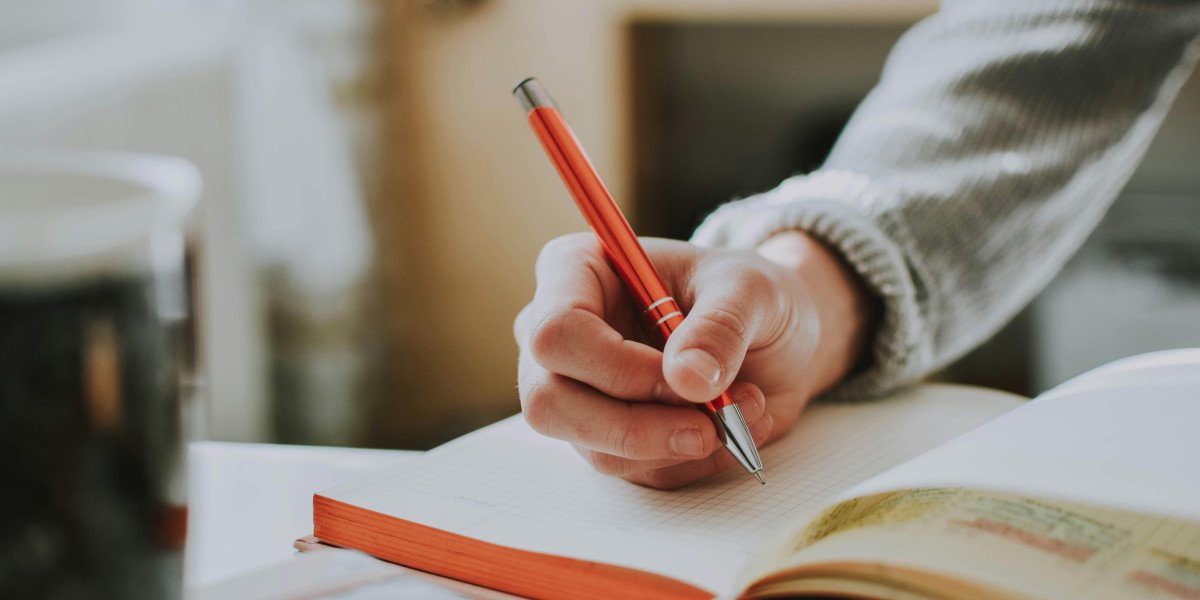Smartphones have become an essential part of our daily lives, especially Android devices, which offer a wide range of apps to enhance productivity, entertainment, and connectivity. Vast selection of apps, it’s crucial to be mindful of security concerns to avoid harmful or malicious software. Installing apps safely ensures that your device remains protected from viruses, malware, and other security threats.Various methods to install apps safely on your Android device, as well as provide useful tips to enhance your experience, including using Google Play Store Redeem Codes to unlock additional features and benefits.
1. Why Is It Important to Install Apps Safely?
With Android being one of most popular mobile operating systems, it attracts not only legitimate developers but also cybercriminals looking to exploit vulnerabilities. Malicious apps can steal personal information, track your activity, or even install malware that compromises your device. Installing apps safely minimizes the risk of falling victim to these security threats.
Also read :
How to Download Games on an Android Device?
How to Download Free Games on Google Play?
How to Download Files Faster on Your Android Device ?
2. How to Download Apps from Google Play Store Safely
Google Play Store is official app marketplace for Android devices, and it offers a safer environment to download apps compared to third-party sources. Google has stringent policies and security checks in place to ensure apps meet safety standards.
Here’s how you can safely download apps from the Play Store:
- Access the Google Play Store: Open the Google Play Store app on your device.
- Search for the App: Type the name of the app you want to download in the search bar.
- Check for Authenticity: Look for official app developer, especially for popular apps. Always download apps from trusted developers to avoid fakes.
- Read the Description and Permissions: Always review the app description and the permissions it requests before downloading. If an app asks for unnecessary permissions, it might be a red flag.
- Install the App: After verifying the app's authenticity, click the "Install" button to download it.
Are Google Play Games Safe to Install?
How to Download Safe and Legal Mods for Android Games ?
3. Understanding Permissions: What You Should and Shouldn’t Allow
App permissions are an essential part of Android security. Permissions control what data and features an app can access, such as your location, camera, or contacts. While some permissions are necessary for an app to function, others may seem unnecessary, and you should be cautious.
· What Permissions Are Necessary?
- Location: Needed for apps like maps, ride-sharing, or weather apps.
- Camera/Microphone: Required by apps like camera apps, video calling apps, and social media platforms.
- Storage: Needed for apps that store files, like photo editing apps or file managers.
· What Permissions You Should Avoid:
- Apps asking for unnecessary access to your contacts, messages, or call history, unless relevant to the app’s function.
- Access to your financial information or passwords by an app that isn’t related to banking or finance.
- Apps requesting access to your camera or microphone without a clear reason.
You can manage app permissions in Settings > Apps > Permissions. Always limit app permissions to only what’s necessary for their function.
4. Checking App Reviews and Ratings
One of most effective ways to assess safety of an app is by checking reviews and ratings left by other users. Look for following:
- High Ratings: Apps with high ratings (4 stars or more) are generally safe.
- Read Reviews: User reviews can provide insight into the app’s functionality, reliability, and whether it causes any issues. Look out for reviews that mention security or privacy concerns.
- Developer’s Reputation: Check developer's profile and other apps they've created. A trustworthy developer will have several apps with positive reviews.
How to Download Multiplayer Games for Android Phones ?
How to Download and Play Retro Games on Android ?
5. How to Identify and Avoid Malicious Apps
Malicious apps can easily disguise themselves as legitimate ones, but there are certain red flags that you can look for to identify them:
- Unusual Permissions: If an app asks for more permissions than necessary (e.g., a flashlight app asking for access to your contacts), it might be malicious.
- Poor Reviews and Ratings: Apps with low ratings and negative reviews are more likely to contain bugs or security risks.
- Generic App Names: Be wary of apps with generic names or those that mimic popular apps but have slightly different names.
- Too Good to Be True: Apps offering deals that seem too good to be true, especially those promising free services or premium content, might be scams.
6. Using Third-Party App Stores: Pros and Cons
While the Google Play Store is the safest place to download apps, some users turn to third-party app stores for additional app choices or to find apps not available in the Play Store. However, third-party stores can be riskier.
Pros:
- Access to apps not available in the Google Play Store.
- Ability to download older versions of apps.
Cons:
- Higher risk of downloading malware or counterfeit apps.
- Third-party app stores might not have the same security checks as the Play Store.
- Less control over updates or app quality.
If you decide to use a third-party app store, ensure it's a reputable one, such as Amazon’s Appstore or Aptoide. Always verify the legitimacy of apps before installing them.
7. Enabling Google Play Protect for Extra Security
Google Play Protect is a built-in security feature on Android that helps keep your device safe from harmful apps. It regularly scans apps on your device for malware and other threats.
To enable Google Play Protect:
- Open the Google Play Store app.
- Tap on the Menu (three horizontal lines) in the top left corner.
- Go to Play Protect.
- Toggle on Scan device for security threats.
Google Play Protect runs in the background to automatically scan your apps for security threats.
8. How to Use Google Play Store Redeem Codes
Sometimes, you may receive Google Play Store Redeem Codes that can help you access paid apps, games, or content for free. Here's how to use them:
- Open the Google Play Store on your Android device.
- Tap on Menu icon (three horizontal lines) in the upper-left corner.
- Select Redeem from the list.
- Enter redeem code and tap Redeem to claim your offer.
These codes often come in form of gift cards, promotions, or rewards, and they can help enhance your app installation experience by providing access to premium apps or in-app purchases.
9. What to Do If You Install a Harmful App by Mistake
If you accidentally install a harmful app, take immediate action to minimize damage:
- Uninstall the App: Go to Settings > Apps > [App Name], and tap Uninstall.
- Run a Security Scan: Open the Google Play Store, tap Menu, go to Play Protect, and scan your device for malware.
- Change Your Passwords: If app accessed sensitive data, change your passwords to secure your accounts.
- Reset Your Device: In extreme cases, you may need to perform a factory reset to remove any lingering malware.
10. Best Practices for App Installation on Android
To ensure your Android device remains secure when installing apps, follow these best practices:
- Stick to the Google Play Store as much as possible for secure apps.
- Review app permissions and ensure they align with the app's intended functionality.
- Read reviews and ratings before downloading.
- Enable Google Play Protect to automatically scan for threats.
- Be cautious with third-party stores and apps that seem too good to be true.
Installing apps safely on your Android device is crucial for maintaining your privacy and security. By downloading apps only from trusted sources like Google Play Store, carefully managing permissions, and using additional security features like Google Play Protect, you can ensure that your device remains secure. Google Play Store Redeem Codes can further enhance your experience, giving you access to premium content and apps. Stay vigilant and informed, and you'll be able to enjoy full potential of your Android device without compromising security.